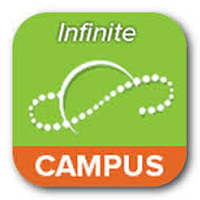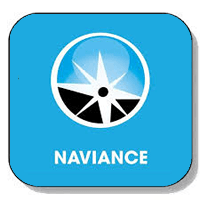Parents
Click one of the above icons to get started with a particular tool, or learn more about each of them via the links below:
Infinite Campus
Infinite Campus provides access to information about grades, attendance, behavior, food service and much more for both students and parents.
Infinite Campus logins are provided to both students and parents. Students will receive their Infinite Campus login information at the beginning of their Freshman year along with all other account logins. Parents will receive an automated email along with an activation code to setup their Infinite Campus account near the beginning of the school year.
Infinite Campus also has downloadable Student and Parent Apps which can be very helpful for quick access to grades and other information. Just search for Campus Student or Campus Parent in the App Store.
Canvas Usage
What is Canvas?
Canvas is a learning management system (LMS) that allows teachers to provide instructional support, class calendars, assignments and resources for students in a safe online environment. For traditional face to face classes, Canvas is an integral part of sharing blended classroom instruction.
Canvas Use
West Catholic hopes that this resource will provide you with specific information about your student’s curricula so you have a better understanding of the work that teachers and students are doing. We hope you use this information to communicate to students that the skills and content identified in these courses are important to master.
What is Parent Observer Role in Canvas?
Observers have limited permissions that allow them to see what is going on in a course and a calendar of assignments. Like students, Observers cannot view a course until it is published and the course has started. For assistance with Assignments, Test Dates, Quizzes or other Canvas course content, please contact your student’s teacher.
What can Parent Observers view in Canvas?
Below are the features available to Parents. Please note that not all courses use all features.
- Set your Notifications
- View the Dashboard
- View the course Syllabus
- View prompts but no participate in Discussions
- View but not submit assignments
- Preview and download some Files
- View the Modules Page
- View Canvas Grades
- View the Calendar
- Communicate with the teacher
Note: Using the web browser to access your Canvas account will give you a fuller experience with greater access to your child’s resources. The Canvas Parent app is a great resource for understanding homework and due dates, but it will not allow observers to view all documents and links that are available in the web browser.
Canvas Parent Setup
Getting setup on Canvas is a great way to stay current on curriculum, course work, and due dates. Student information can be viewed from a web browser or from an iOS or Android app. To view your student(s) course information in Canvas you will follow three steps:
1) Get a Pairing Code from your student(s)
2) Create a Canvas Parent Account
3) Login as a Parent
Each of these three steps are explained in detail below for web browser, iOS, and Android access.
Step 1: Get Pairing Code
When creating an account in the Parent app, you will need to enter a pairing code, which is generated from your
student’s account. View the lesson below to learn how your student can generate this code:
● How do I generate a pairing code for an observer as a student?
● Additional information about pairing codes
Step 2: Canvas Parent Account Creation
Parents can be paired with their student(s) Canvas accounts with observer credentials by following the instructions below.
Note: When searching for our Canvas school you will type: Diocese of Grand Rapids-Parent
● How do I create an account from a web browser?
● How do I create an account in the Canvas Parent app on my Android device?
● How do I create an account in the Canvas Parent app on my iOS device?
Step 3: Parent Login
Parents can login to Canvas from any web browser or an iOS or Android app. For more information on logging in to the web browser or Parent app, view the following instructions:
● How do I log in from a web browser?
● How do I log in to the Canvas Parent app on my Android device?
● How do I log in to the Canvas Parent app on my iOS device?
● How do I pair 2 children’s Canvas accounts to the same parent account?
Things to keep in mind:
● Using the web browser to access your Canvas account will give you a fuller experience with greater access to your child’s resources. The Canvas Parent app is a great resource for understanding homework and due dates, but it will not allow observers to view all documents and links that are available in the web browser.
● For more information about the Parent / Observer role in Canvas, Click Here.
All West Catholic students are setup with a school-managed Google Account. This account gives users a free platform for document creation, document storage, collaboration and email.
All Google accounts follow a set format: [firstnamelastname@dogrschools.org] (ex. johndoe@dogrschools.org)
Naviance
Online platform that allows schools to set goals and priorities for individual students, track their progress and measure student outcomes to improve college and career readiness. Naviance also manages electronic transcripts and recommendations.
Naviance accounts are managed by the Guidance department. Contact the Registrar, Lauri Ford, if you have login questions:
Lauri Ford
(616) 233-5909
mailto:lauriford@grwestcatholic.org
JAMF Parent App
We are excited to share with you the availability of JAMF PARENT, an app that will give you an optional additional layer of control over your son/daughter’s school issued ipad from your own device. In addition to the school safeguards that are already in place for all student devices, this app allows you to restrict content and apps, setup rules on devices and create timeframes for access. This functionality is available to parents only outside of school hours. (Monday-Friday before 7am and after 4pm).
The Jamf Parent App is free to download from the Apple App Store; simply search JAMF PARENT. Connecting your student’s device is simple, and setting up your chosen controls takes very little time. Here are step by step instructions for downloading and connecting your devices.
Once you have devices connected to your account, you may set up the controls and restrictions you want to put on the device outside of school hours. Here is a Parent Guide that will help guide you in setting up your selected controls and restrictions. If you’d like a video guide to setting up the app, check out this video from YouTube. Please note that West Catholic employs the Jamf Pro product. Some features in the Jamf School product are not available in the Jamf Pro product and vice-versa.
West Catholic strongly encourages the integration and use of technology in all courses by both teachers and students. We strive to meet and exceed all national and state standards. ISTE (International Society for Technology in Education) standards are met within in technology classes and throughout the building to prepare all students to use technology seamlessly in their education so that they are prepared for the future.
In addition to teaching digital citizenship throughout our curriculum, West Catholic enforces a strict code of conduct in dealing with all usage of technology, electronic transmissions, and all digital content. To review West Catholic’s technology policies and procedures, please read the Policies / Documentation sections below.
iPad Insurance
You’re Covered!
Beginning with the 2020-21 school year, West Catholic is insuring all student devices.
Each insured device is covered for unlimited repairs for the duration of the iPad coverage. (subject to terms and agreement of policy) The following damage types are covered by the policy:
- Accidental Damage
- Drops
- Mechanical Failures
- Liquid Damage
All repairs and billing is handled through West Catholic’s Technology Support Desk. DO NOT attempt self-repair of your device or unauthorized 3rd party repairs. All damaged devices should be brought directly to the support desk. A lender device will be issued if the original device is sent out for repair.
Policies/Documentation
Technology Support
West Catholic embraces the use of technology as an educational tool. However, as with many tools, training, troubleshooting, and support are often part of the package. Our school has two full-time employees as well as a Diocesan support team to help with these matters.
Jeff Bailey is our Instructional Technology Specialist. Jeff’s role is to support staff and students in the appropriate and effective usage of technology. He is also available to help support parents if they have questions or concerns centered around technology.
Tom Kutzli is our Technology Director. Tom’s role is to support the overall implementation and vision for technology at West Catholic. He is also the front line of support for hardware problems, software setup, and student devices in need of repair.
Don’t hesitate to reach out directly to our technology department with any questions. You can also email our technology support line at: technologysupport@grwestcatholic.org The Technology Support line is designed for questions outside of normal school hours. Our team will do its best to give timely responses to all questions.
Contact
| Jeff Bailey Instructional Technology Specialist (616) 233-5965 jeffbailey@grwestcatholic.org |
Tom Kutzli Technology Director (616) 233-5907 tomkutzli@grwestcatholic.org |
West Catholic partners with the Flynn O’Hara Uniforms to provide uniforms to our students. To purchase uniforms, find sizing information, or explore additional information, visit the Flynn O’Hara website.
Questions or Issues with your purchase? Take a look at our FAQ page for quick answers to common concerns.
Still can’t find what you need? Our customer service department is open Monday-Saturday year-round at (800) 441-4122, or atyourservice@flynnohara.com.
All West Catholic students are issued a student planner. Planners contain school information, daily schedules, maps, policies, and more. Students also use planners as a hallway passbook.
The wet Catholic Parent Guild is a volunteer organization that provides hospitality, support and service opportunities for parents. The Guild is committed to supporting West Catholic’s mission to form disciples of Christ through a dynamic, excellence-driven Catholic education.
All parents and legal guardians of students enrolled in West Catholic are members of the Parent Guild. Register with the Parent Guild to stay informed and be sure to visit our Parent Guild page! Please contact parentguild@grwestcatholic.org with any questions.
Digital Parenting Guide
by Jeff Bailey
Instructional Technology Specialist
Promoting Digital Citizenship
Remember the citizenship grade we received on our report cards as kids? Well, they don’t do that anymore. That’s not to say that citizenship is any less important, but the fact is that being a good citizen today doesn’t mean what it meant when we were kids.
The idea of citizenship has taken on a much broader definition and today includes not only our day-to-day interactions in our community but also our day-to-day interactions with our global online community.
Being a good citizen and being a good digital citizen aren’t mutually distinctive, in fact, both really help promote the other. So rather than teaching citizenship alone, now we are looking to promote being a good digital citizen.
What exactly does it even mean to be a good “digital citizen”?
As Catholics, most of us want our children to be thoughtful in their actions with others and to have empathy for other people, but in this “new world,” there is a disconnect often between how people behave in person and how they might behave online. For instance, most of us agree that stealing something from a store is wrong, but fewer people agree that it is wrong to rip a digital version of a song without paying for it.
Our online world is full of people who are much bolder in their rudeness than they would ever dare to be in person. Is that the way we really think a Christian person would speak or behave towards others?
A final example would be how we freely post and share things that support our viewpoint without wondering if they are true or accurate.
Somehow we have to bridge the difference between how we act online and how we act in person, and our children are a great place to start.
Digital citizenship aims to extend our idea of what it means to be a good citizen, to what it means be a good citizen online.
We must help our children, both at home and at school, to be able to decipher what information online is credible and accurate, as well as what information is garbage.
We certainly want our children to be able to know the difference between being scammed or lied to in our “real” life, so why wouldn’t we want them to have the same skills online? The only way to teach these skills is to teach them to think critically about everything they see online.
This isn’t to say that we shouldn’t share things that we are passionate about, it is to say that we should be careful about how we empower ourselves to do it and must consider if something is factual or misleading.
We should always strive for our children to know how to engage with others to solve problems in our community and online so they can be a positive force for good, but we have to guide them in knowing where the line is online in the same way we would teach them to do it in their community.
We would never condone shouting down or harassing someone in person because they disagree, but many freely do it online. Nor would we encourage our children to deceive others with false information.
It is important that our children learn how to use their God-given talents online in a way that empowers them to good works and be a positive force.
Good digital citizens also must be able to identify there is a difference between the real world and the virtual world and be able to balance between the two in the amount of time and importance they give to each.
Each of us has seen how addicting the internet can become, so we must model and encourage healthy amounts of online interactions. We must, however, realize that we can’t ignore the virtual, online world simply because we are uncomfortable with it or we risk unleashing our children into an online world they aren’t capable of dealing with as an adult.
Our discomfort with sending our children out into the real world as young adults is very similar to sending them online. Just as we teach our children how to be safe in the real world, we must also do so online as well.
The concept of being a good citizen has changed since most of us were kids, so our role in molding it has to change as well. We have to find ways to encourage our children to be respectful of others and their feelings no matter where we are. We need to encourage our students to have the proper balance in life between online and offline activities, as well as how to stay safe and make others feel safe.
It is imperative in this day and age that our children are able to decipher the many messages they are bombarded with and consider where they come from and how accurate they are, so they can be good digital citizens.
Perhaps most importantly, we must educate our children to be able to bridge both worlds in ways that make them a force for good. This type of citizenship will require re-thinking the roles parents play in educating their children at home, as well as changes in the way we teach children about citizenship at school.
Parental involvement and knowledge of what their children are doing online are very effective at promoting digital citizenship. A great resource that offers some ways for parents to promote digital citizenship in their home is located here.
New Smarthphone, New Considerations
Smartphones and tablets have become popular gifts for teens in recent years, and that popularity means that as parents we need to be willing to teach our children how to use this technology in ways that honor our family rules, our safety guidelines and our faith.
As your son/daughter gets new technology and starts to use new apps, it is wise for you to become familiar with the applications and how they work.
Some simple steps to follow that will allow a parent to keep tabs on their child and won’t take up a bunch of time are:
- Ask your child (or just check) about the apps they install and what the app is useful for.
- Download the apps and try them out for yourself. As they say on TV, “The More You Know!”
- Require your student to connect you to their social accounts. If they won’t, that’s a big warning sign.
- Talk to other parents about what they know about the app and what experiences they’ve had with their children.
- Check in on what your child is doing in these apps every so often.
Remember that you don’t have to love the applications, but you should understand how they work so you can understand potential problems and speak with your child about them.
Who knows, you might even like the apps you try.
Parents trying out Facebook and liking it has actually ruined Facebook for most teenagers and sent them on to different apps, leaving Facebook for the rest of us.
They’ve moved on to Twitter, Snapchat, Instagram and Tik Tok among others.
I’ve tried all of these myself, and I have to say that the only one I use consistently is Twitter. The others I have accounts for, but for one reason or the other they just aren’t my thing.
I do, however, have a presence on each of the apps and know enough to be able to speak at a basic level with my son about them. I can also stalk what he is doing and talk to him about anything that might concern me.
I even know what a #hashtag is and how it works, too.
One benefit that I have is that my older children are all on social media with their younger brother, and they are more than willing to tell me what he is up to online.
Most of what I hear is overprotective concern or I’ve already seen what he is posting, but it is very helpful to know someone else is watching over him.
If you don’t have older children to do this, there may be a cool adult such as an aunt or uncle who might be able to follow them.
A family friend of ours is on Snapchat and has been doing “streaks” with my son. It’s good to know that someone else is checking in with him online when I may not be.
Even if you don’t use the apps often, being a member can be a deterrent to your child and allows you to easily have access to what they are posting.
We all know the allure of smartphones and tablets, and we also know that having one is the first foray into the independent world for our children. For this reason alone it is important to keep up to date with how your child is using them so you can guide them when they come to difficult choices they may not be ready for alone.
I should add that another benefit to all this is the props you’ll get when you tell other people about your “insta” account or about something you saw on Twitter. We’re never too old to feel cool!
A great resource to get you started is this article.
Screen Time
Do you feel like your children are lost in a screen too often? Do they spend too much time watching Netflix, scrolling social media or just killing time you feel could be better spent? You aren’t alone.
Unfortunately, research indicates that we, as parents, might be part of the problem. Not only are we on screens all day long at work, but then we come home and get on a different one to watch media, check up on our friends and family, or to play the latest online puzzle or game. Research shows that we are on a screen 12 hours per day, so maybe we’ve modeled the very behavior that bothers us.
I’m always disappointed when I realize that the things that my children do are often things that I’ve modeled for them. You might have noticed the same thing. In fact, you might even worry about what you are showing your kids through your actions.
But you’re an adult, right? Well, yes, but all the screen time can’t be any better for you than it is for your kids. So what are you to do?
There are several things that you can do and the good thing is that they don’t have to be painful. Plus, they are all simple things you can do to help your children (and you!) be happier and healthier.
The first thing to do it to turn off notifications on your apps.
Seeing all the notifications that my kids get on their screen, I can understand why they feel so attached to their phones. The notifications and pings are like a “breaking news” banner on the television where we feel compelled to check our phones all the time, just in case there is something important.
I once installed an app on my phone that measured not only how long I was on my phone, but how often I picked it up to check it. I won’t embarrass myself with how often I checked mine, but I will tell you that the average American checks their phone 60-80 times per day! I’d say that sounds like a distraction.
If you simply turn off your notifications for each app on your phone, your phone won’t be such a draw.
You can do this in your settings on your phone quite simply. The most important apps to stop notifications from include social media and email, since these are the apps that seem to “reward” us the most for checking so often. I leave only my text messages but, if you get a lot of those, you might consider silencing them, too.
Ever heard the phrase, “Out of sight is out of mind?” Well, research shows that the best way to limit your tech use is to put your phone or tablet out of your line of sight. It is simple but it makes complete sense.
It is weird at first when your phone isn’t with you, but as you get away from the addictive hold it has on you, the freedom is amazing. Suddenly you can focus on the task at hand or have a conversation.
Try it out, you’ll love it. I guarantee it.
Next, disable sounds and vibrations that your phone makes.
When you need time to focus, give thought to disabling the sounds and vibrations that your device makes. Even if you don’t immediately pick up to check your device, the distraction draws your attention from whatever it was that you were trying to do.
Test it out to see how distracting it really is. The next time you get a notification of a text message, make note of how long it takes you to check the message. Also, make a note in your head of how long that unread message lingered in your mind distracting you from whatever you were doing.
As technology has gotten more and more portable, the ability to limit where it shows up is more and more of a struggle.
One thing you can do is to create technology-free zones in your home. In my home, we have decided that the dinner table is an important time for our family, so we’ve banned phones from the table. Your tech-free zones might be the same or different based on what is important to you, but the key is to set aside areas where you aren’t going to let technology intrude on your life.
You can also make tech-free times, and this might be easier to implement than other solutions because there are many tools available to help out.
Depending on your wifi router, you can set it up so certain devices do not have access at certain times. Cell phone companies also offer services that will let you pause phones or set up a schedule of when the phone can be used or not used. Other parental control tools can supplement this as well.
These tools can help provide boundaries and promote a healthier tech life. If access to wifi or data shuts off at 10 p.m., it is difficult to stay up lost in YouTube videos or reading social media posts.
Another important boundary to set is to carve out healthy sleep. Most experts agree that phones and tablets shouldn’t be where you sleep. The best practice is to leave your phone charging, so it isn’t a distraction to you that keeps you from getting proper sleep.
Oh, and don’t forget to set up DO NOT DISTURB so that calls and texts don’t “ring” through and disturb your sleep. There is nothing worse than waking up to the ping of a text at 3 a.m. to find out it’s only a reminder of your dentist appointment coming up.
The key to getting your son or daughter to make better technology choices might include these helpful hints that will help you be healthier and happier, too.
Keep Tabs on Apps
Most of us today only find out about the apps on our teenagers’ phones when they make a reference to a particular app in conversation, or we see a news report about someone using an app to bully, catfish or prey on a young child or teen.
It doesn’t have to be that way, however. Parents today can check out apps using freely available websites that do all the legwork of trying out and evaluating apps.
Protect Young Eyes is one such site that does a great job helping parents make educated choices. Protect Young Eyes (PYE) offers helpful descriptions of what each app reviewed is, what parents need to know about the app and offers a bottom-line critique on the appropriateness of the site. The site is very good at educating parents and offering ways to protect children and teens.
Check out Protect Young Eyes app reviews here
Another site that can be helpful in learning about apps is Common Sense Media, although the reviews of apps can be outdated and may not consider updates to the apps that may have happened recently. This website breaks down each app based on what parents need to know, whether the app is any good and what you could talk to your kids about. The site isn’t as good as PYE, but it is worth a look to get more information.
Check out Common Sense Media here
Both of these sites are free to use and can help parents get a handle on the apps their child might be using and to allow them to open up a dialogue about what might be appropriate for them to use and how to use the apps in a safe manner.
Communicating About Technology
Almost every day there is a news report on television or on the radio about something disturbing involving online activities and teenagers.
It is important to realize that while these stories are alarming, they can be a good reminder of what our teens are facing in this world today. They also serve as a great conversation starter.
It is easy to lecture your teen about these situations or to simply ban the technologies involved, but this is really the perfect time to converse with your child about technology and social media.
Whether the story is about bullying on social media, online predators or the latest “viral challenge,” this is a great time to open the lines of communication about these topics and help your teen navigate the world with your guidance.
First, realize that if you are thinking about these news stories, more than likely your child is, too. Take the opportunity to ask your son or daughter if they’ve ever seen any behaviors online that make them uncomfortable, find out how they decide to friend someone online or if they’ve heard anything about the latest viral challenge.
The conversational tone of these questions will allow your teen to open up and be honest about what they’ve seen because they are non-threatening.
The key in all this is to have the conversation be free of judgment. As part of that conversation, you can react to what your child tells you but the parental tendency to judge has to be set aside. The fact is that most children don’t want to bully or be bullied and often feel helpless about how to react to it.
These conversations are your opportunity to help them work through this situation, to reconsider their own online behaviors and to also equip them with tools on how to deal with an online bully. The added benefit of these conversations is that your child will know they can come to you in a situation where they feel unsure about what is happening online.
Along the same lines, this is a great time to talk about social media and who we should and who we shouldn’t friend.
It is well known that social media sites can be great places for online predators to seek out their prey. All social media sites make “friend” suggestions, which often, as an adult, can be quite disarming when you realize you don’t know any of the people being suggested. Imagine how difficult it can be for a teenager to turn down suggested friends or connections?
Now is a great time to talk about how we should never have online friends who we don’t know in the real world.
Viral challenges can be fun or they can be dangerous. The vast majority are probably fun, but it is good to be a sounding board for your child about these challenges. A few years ago, my son came to me wanting to do the mentos/diet coke experiment he had seen online and we were able to do it safely in our driveway. Another time, we did the ice bucket challenge and posted it online for fun. These activities and our openness to considering them allow our children to ask us whether they should put glue on their lips or eat a tablespoon of cinnamon without putting themselves at risk.
We all worry about our teenagers online but the realization that technology isn’t going away means we have to open up paths of communicating about the “horror” stories we hear on the news so we can provide guidance about how to handle these situations should they encounter them. They also signal to our teens that we are here for them when they need a sounding board.
Education Focused
At West Catholic we see technology as an integral part of teaching our students how to use technology in appropriate and effective manner as part of their studies.
As a parent myself I am concerned, like many parents, about the amount of time that my son might be online as well as what he might be accessing while online
Understanding these concerns, we work very hard to make sure that our students are provided access to great technology while also making sure that our students stay safe online.
Some of the ways that we do so include:
Our teachers are expected to have guidelines for students using iPads in their classrooms, and many use a program called Apple Classroom that helps guide students through a lesson, allows teachers to see student progress, and keep them on track. Teachers can also easily launch the same app on every student device at the same time, or launch a different app for each group of students. Classroom helps teachers focus on teaching so students can focus on learning.
Great teaching is what we strive for in using technology, however, not automated teaching. There isn’t any reason to fear your student is spending their entire day on a screen. The classroom of today is not so different from the classroom you learned in. Just like in the past, our great teachers use the best tools, technological or not, to seek great results from our students.
To further ensure our students make the best use of their iPad, each student iPad is limited to apps that have been approved and can be downloaded from Self Service, our curated set of apps. There are no games or social media apps, and students do not have access to the App Store. These limitations make sure that the tablet is used as a learning tool, rather than being a tool for fun and socializing.
Furthermore, the internet on your student’s iPad is monitored and secured 24/7 by iBoss, so students searching the web at home are just as protected as if they were at school. Private browsing is also blocked from students and they are not allowed to delete their internet history from the device.
Additionally, if a student attempts to seek inappropriate site a red flag is raised that notifies school administrators for further discussion/discipline and possible counseling on the acceptable use of technology.
All of these protections help to ensure that your son or daughter is able to learn how to use technology in a manner that is appropriate while also enhancing their ability to create, learn, and be a digital citizen.
As we all know, all technology can be used positively or negatively even with protections in place. In the coming months, I’ll be offering some tips on how parents can make sure that their son/daughter is able to use technology safely and positively, both inside and outside of school.
Parental Controls
Today nearly all devices that connect people to information or entertainment also connect users to the Internet. This level of access gives users instant access to current global information and content; however, it also presents parents with a unique set of decisions and challenges. Every child is different, but many students need some assistance with managing their amount of screen time as well as setting boundaries on the content being viewed. Luckily, most content developers have seen this need and have developed supports to help parents.
Jamf Parent is a great app for providing an additional layer of monitoring and restriction on the student-issued iPads. Information on how to use Jamf Parent can be found in this same section of the website. Additionally, parents may want to consider restrictions on other types of devices within the household (gaming consoles, laptops, phones, etc.) A great resource for learning how to setup parental controls on a variety of devices can be found in this online parental control guide.